Launching Propel Rx Reports
The user who is currently logged into Propel Rx will also be the user who is logged into Propel Rx Reports. This means, the user's Report Security settings will apply in this instance. You can launch Propel Rx Reports from four locations.
Select Minimize when you have finished using Propel Rx Reports to place it on your toolbar for quick access throughout the day.
To launch a report from Reports:
-
Select More (...) > Reports > Propel Rx Reports.
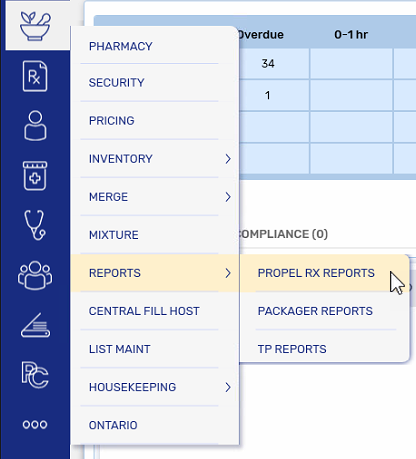
Launching Propel Rx Reports from the Patient Folder is particularly useful if you need to generate the Patient Official Receipt report for a patient. When opened from this location, the Patient Official Receipt is selected automatically with the patient's name pre-populated as a criterion.
To launch a report from the Patient Folder:
-
Open the Patient Folder.
-
Select the Reports action button at the bottom.
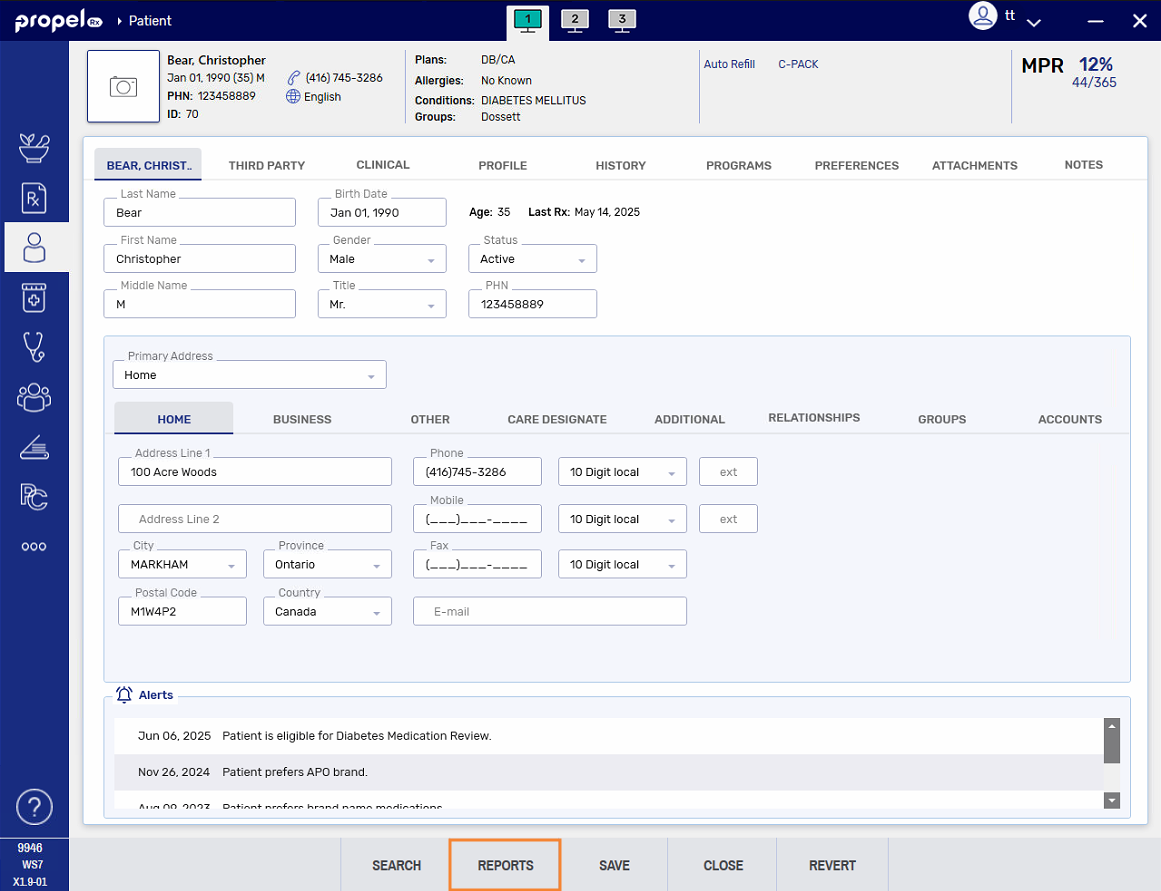
Launching Propel Rx Reports from the Group Folder is particularly useful if you need to generate a MAR report for a patient. When opened from this location, the MAR report is selected automatically with the Group's name pre-populated as a criterion.
To launch a report from the Group Folder:
-
Select the Batch Manager navigator button
 .
. -
Select the Groups tab.
-
Highlight the Group and select Detail.
-
Select the Reports action button at the bottom.
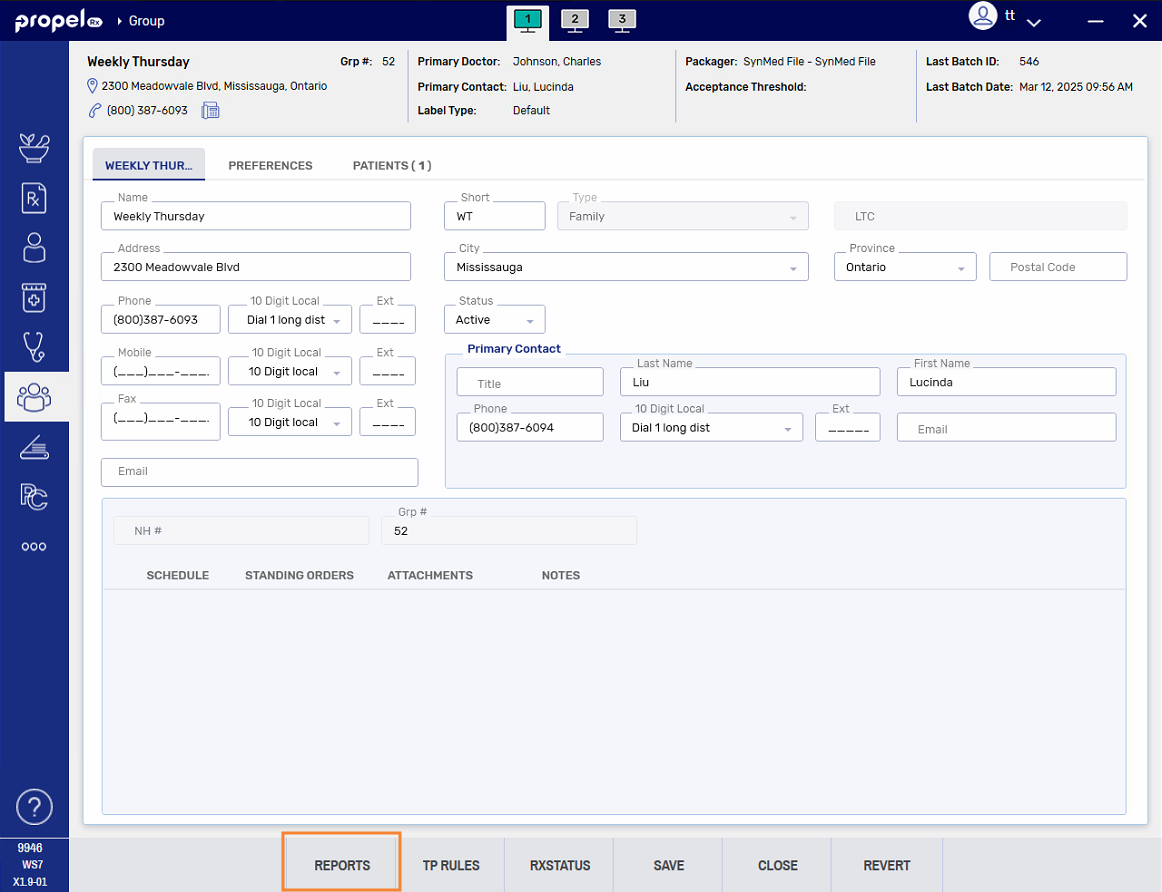
If launching Propel Rx Reports from this folder, the user will not be assumed from Propel Rx. You will need to log in separately to access the reports.
To launch a report from the McKesson PTS Utilities Folder:
-
Select McKesson PTS Utilities on the desktop.

-
Select Reports.
-
Enter your user credentials in the login window.
-
Select OK.